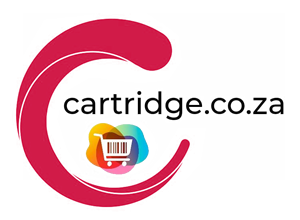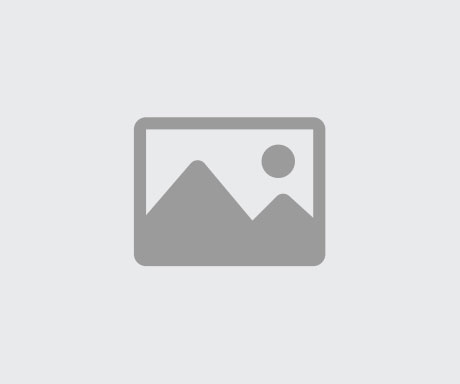Your printer can run reliably for years without giving a single problem, and then one day it just won’t print. Sometimes the answer to this problem is simply over use or under use, especially with inkjet printers where the nozzles can easily become blocked up. Here are a few answers and solutions to those frustrating printer issues that almost everybody has run into at least once.
1 – The Printer Won’t Print
We’ve all been here and there are a few possibilities as to why your printer mysteriously stops out of nowhere. Start by checking for an error warning or an error code – this could be the key to solving the problem. Then do all the other regular checks: check there’s paper in the tray, the ink cartridges aren’t empty, all the usb cables are connected.
Sometimes an old printer driver may be set as the default for your machine. Open up the Control Panel, if you’re working on Windows, click on Devices and Printers. Make sure that the printer you want to use is set as the default printer.
If these solutions don’t work, Windows has a printing troubleshooter that may be able to help you i9dentify the problem, as well as supply a solution to the problem. You can start the troublshooter by opening up the Control Panel, going to Devices and Printers, right clicking on the printer icon and selecting Troubleshoot.
2 – Printing From a Tablet
If you’re using an Apple device such as iPad, iPhone, or iPod Touch, the printer must not only be wireless, it must also support Apple’s AirPrint. You’ll either need to get one of these printers, or if you have a Mac with a printer attached, you can turn it into an AirPrint device by using the HandyPrint app for iOS devices.
Samsung devices from the Galaxy range, on the other hand, are designed to work with printers and it can be pretty straightforward. Here you can use Google Cloud Print – an app easily available from the Google Play Store – on your mobile device. Using Google Chrome on your PC, click on the menu, select Advanced Settings and click Manage. From here you can add the printer and start printing.
3 – Paper Gets Stuck Every Time I Print
If you have a problem with continual paper jams, the culprit may be a small bit of paper stuck somewhere in the paper feed mechanism. Take all the paper out of the tray and inspect the feed mechanism. Look for any little bits of torn paper jammed into the mechanism and also check that there’s no build-up of dust or any other substances. Carefully remove any bits of paper with a pair of tweezers, making sure not to damage the mechanism. Then use a fine brush to gently remove dust build-up. Your printer should now be printing smoothly again.
These are a few of the most common problems that you’ll encounter with your printer. We’ll keep you pasted with some other problems and solutions over the next while.